Main Menu
The Main Menu screen appears after
signon:
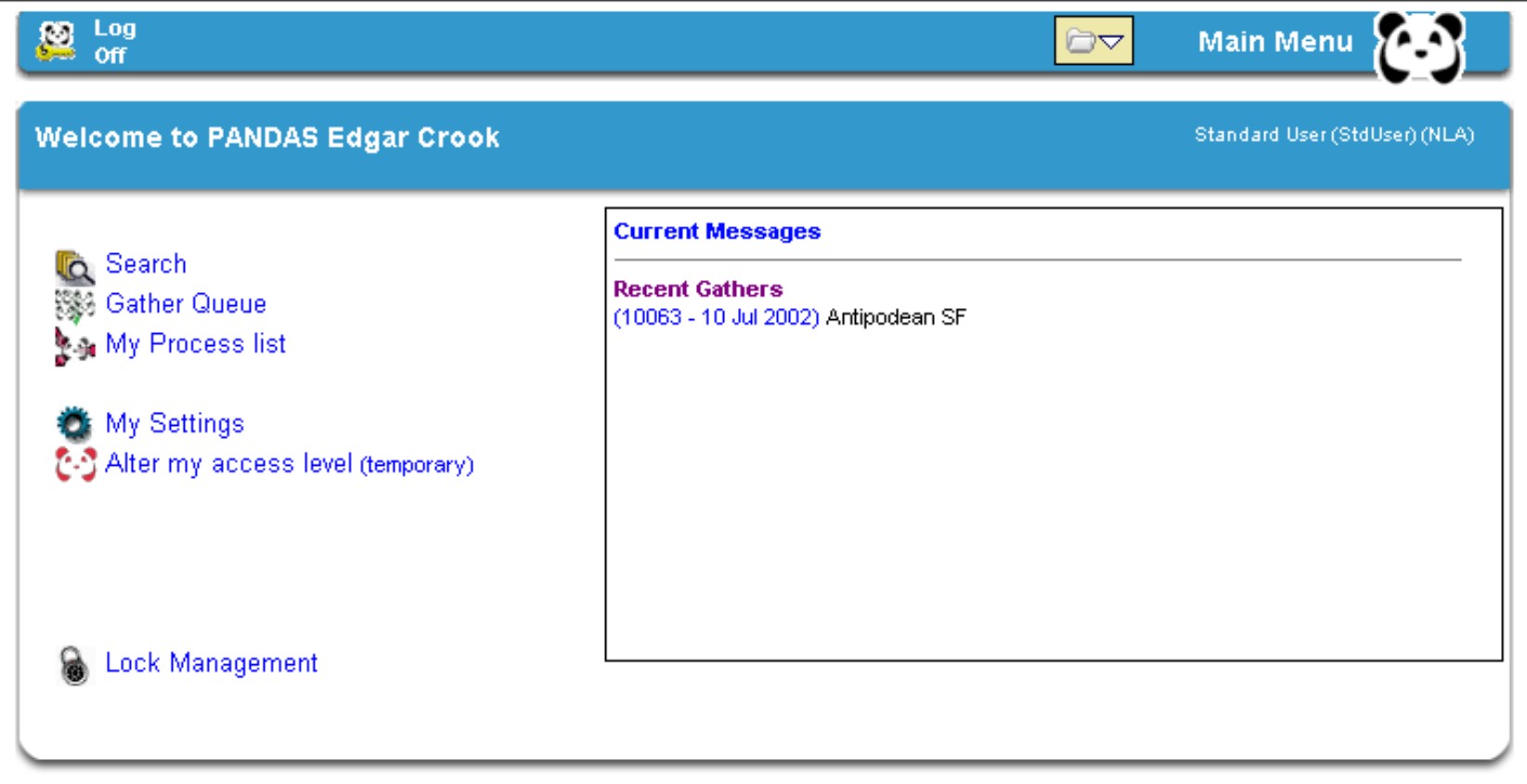
Features include:
- PANDAS has its own Panda logo which appears on the
Title Bar (see screen above). From every View screen this logo
will take you back to the Main Menu
- Also on the Title Bar you will find the Log Off
switch and your Favourites folder
 (see below
for details and instructions about the Favourites list. . (see below
for details and instructions about the Favourites list. .
- On the Main Menu screen you will also see a personal
welcome and a summary of your access level.
- The link to Search will take you
to the Search PANDAS screen where you can search for records and create
new records.
- The link to Gather Queue will
take you to the screen where you can view current and completed gathers that
have not yet been processed.
- The link to My Process List
takes you to your personalised list of archived instances that you are
currently working on.
- The link to My Settings will take you to the My User Settings screen that allows you to update
your personal details and change your password. If your email address is not
present be sure to put it in, as PANDAS automatically emails you when certain
tasks are complete.
My User Settings Screen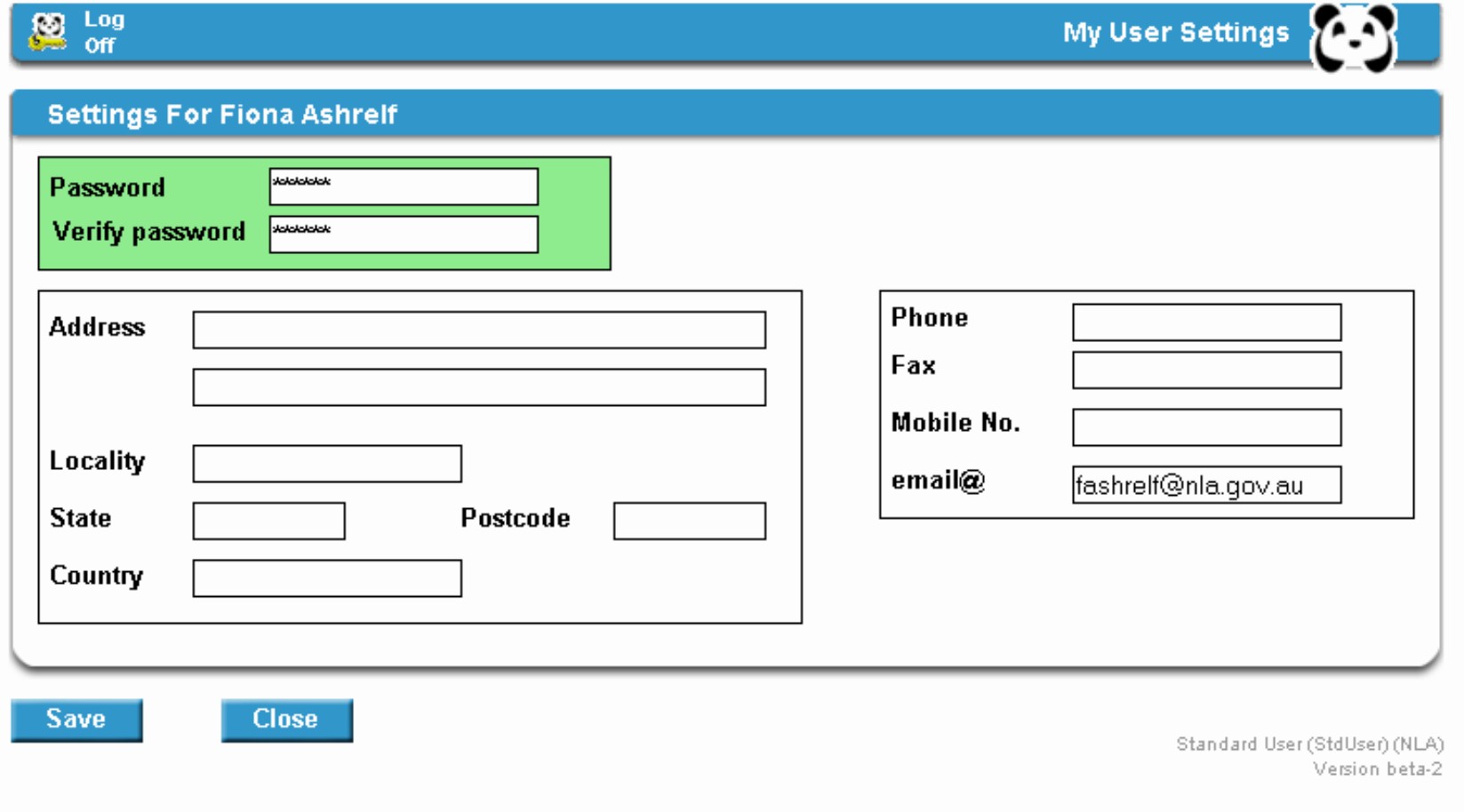
Alter My Access Level
(temporary)
- The link to Alter my access level (temporary)allows
users to switch access levels for the remainder of the session (that is, to the
highest allowable level for that user, or to any level lower than that). The
screen Alter Current Group will appear:
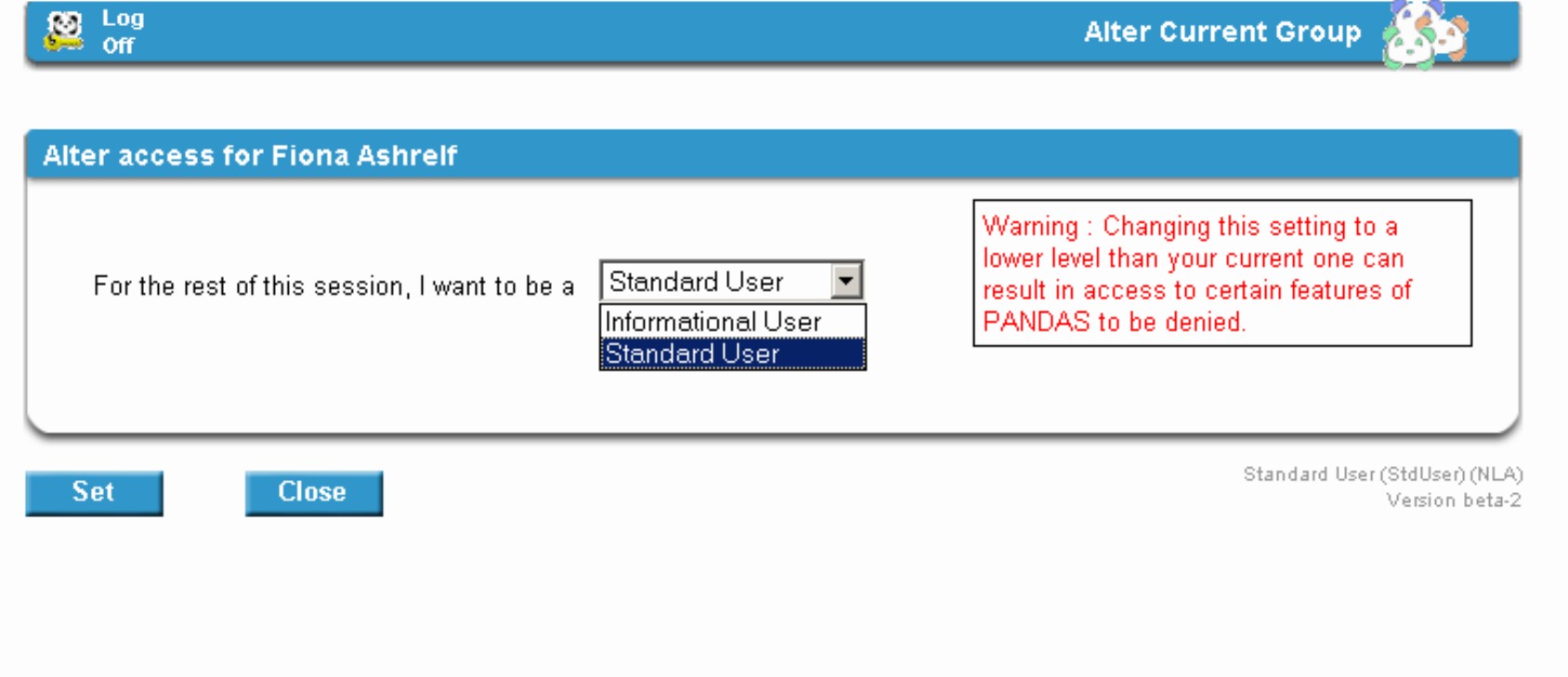
Lock Management
- Lock Management is a function which allows users to see
who is working on a title at any given time, as titles are locked to a user
whilst in use (that is, when editing or processing). It also gives you the
ability to unlock your own records, as records may become locked if your system
crashes whilst you are working on a title and you fail to log off correctly.
The Lock Management screen shows the type of record, the record PI, the
owner, the date and time of the lock, the component being used at the time and
the session ID (if the record is yours, a link to release the record will also
be visible):
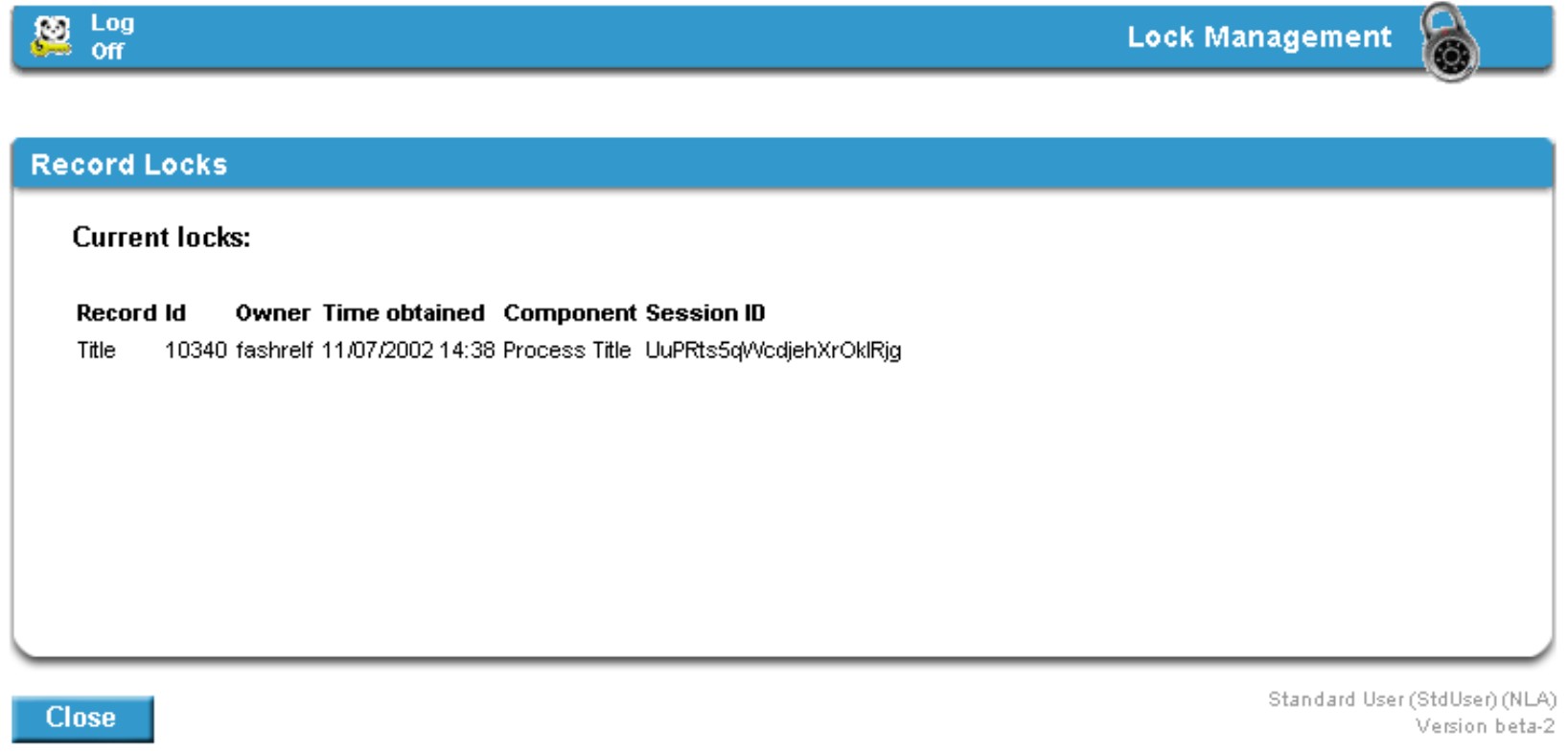
Current Messages
- The message box displays current messages and includes links to
your titles that have completed gathering and are awaiting processing (listed
under the heading Recent Gathers -note that a 'P' in front of a gather
indicates the title is a publisher-supplied title). Messages may also include
titles that have been transferred to you by other PANDAS users (only viewable
if you are a PANDAS administrator), or system messages from PANDAS IT support
(these are posted and removed by IT support). Individual notifications from IT
are listed under My Notifications and have a small mail icon next to the
message. The message will remain in the message window until you remove it by
clicking on the icon.
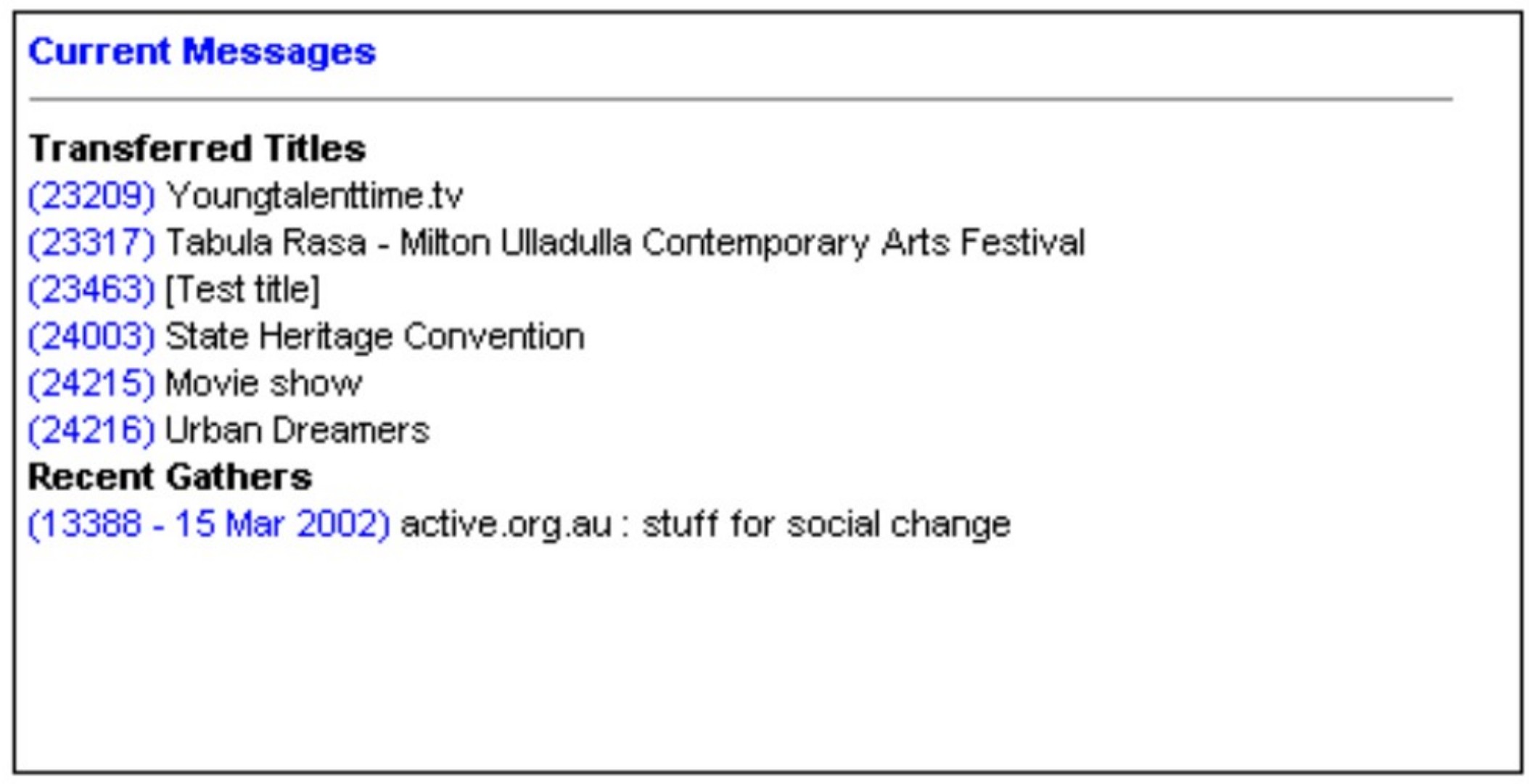
Your Favourites List
The Favourites list box is where you can add titles that
you need to access frequently or, for example, if you are waiting on a title to
be moved from processing to archived you could add the title to your
Favourites list temporarily so that you have quick access to it later.
The titles in the Favourites list include a direct link to the record so
it not only serves as a reminder but also avoids the need to preform a search
for the title.
To add titles to your Favourites list:
- Go to the Title View screen for the record you wish to
add
- Open the Advanced drop-down box that appears on the
Menu Bar
- Select Add to my favourites
- A pop-up box will appear saying "This title was saved in your
'my favourites' list"
- Click Close
To view your Favourites list:
- Click on the Favourites icon
 on the
Menu Bar on the
Menu Bar
- Click on the PI link for the title you want to go to the
Title View screen for that record
To remove titles from your Favourites list:
- Click on the Favourites icon
 on the
Menu Bar on the
Menu Bar
- Click on the red x next to the
title you wish to remove
| EU Manual | PANDAS Contents | Back |Next |
|
![[Pandora Archive logo]](http://pandora.nla.gov.au/nla/pandora/pandora6.gif)
![[Pandora Archive logo]](http://pandora.nla.gov.au/nla/pandora/pandora6.gif)
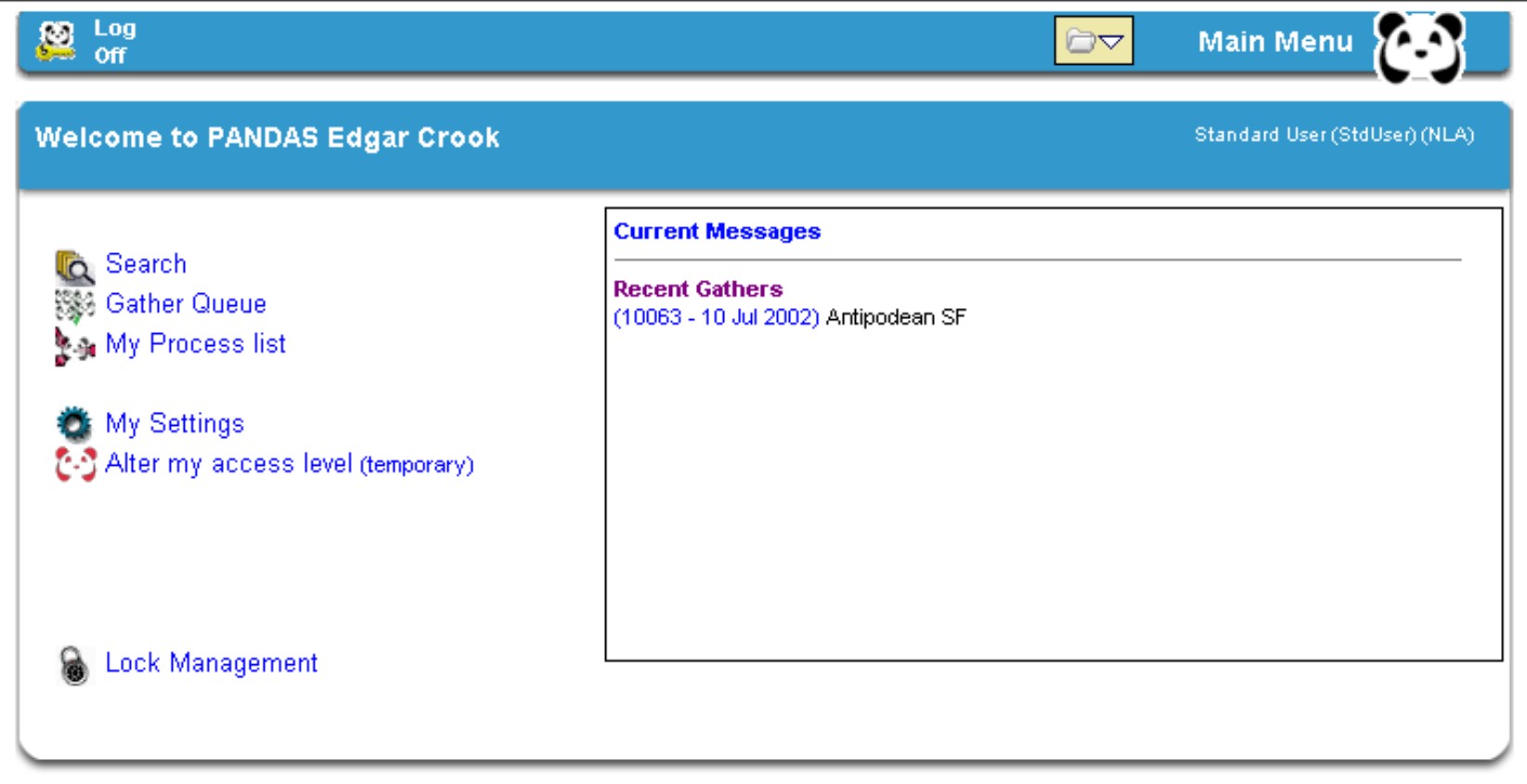
![[National Library of Australia]](http://pandora.nla.gov.au/nla/pandora/logo.gif)