Creating and Editing Title Entry Pages (Display Details Screen)
Once an title instance has been processed the next step is to create or
edit the title entry page (also referred to as TEP hereafter).
Procedures covered in this section include:
Creating and Editing Title Entry
Pages
The processes for creating and editing title entry pages are very
similar. The only difference is that when editing a TEP there will already
be at least one instance, plus possibly issue(s), issue group(s), a
copyright/disclaimer notice, Kinetica metadata, and introductory notes
etc.
- From the Title View screen click on Display Details or
from the Title Selection screen click on Modify display
details.
- The Edit Title Entry Page screen will appear:
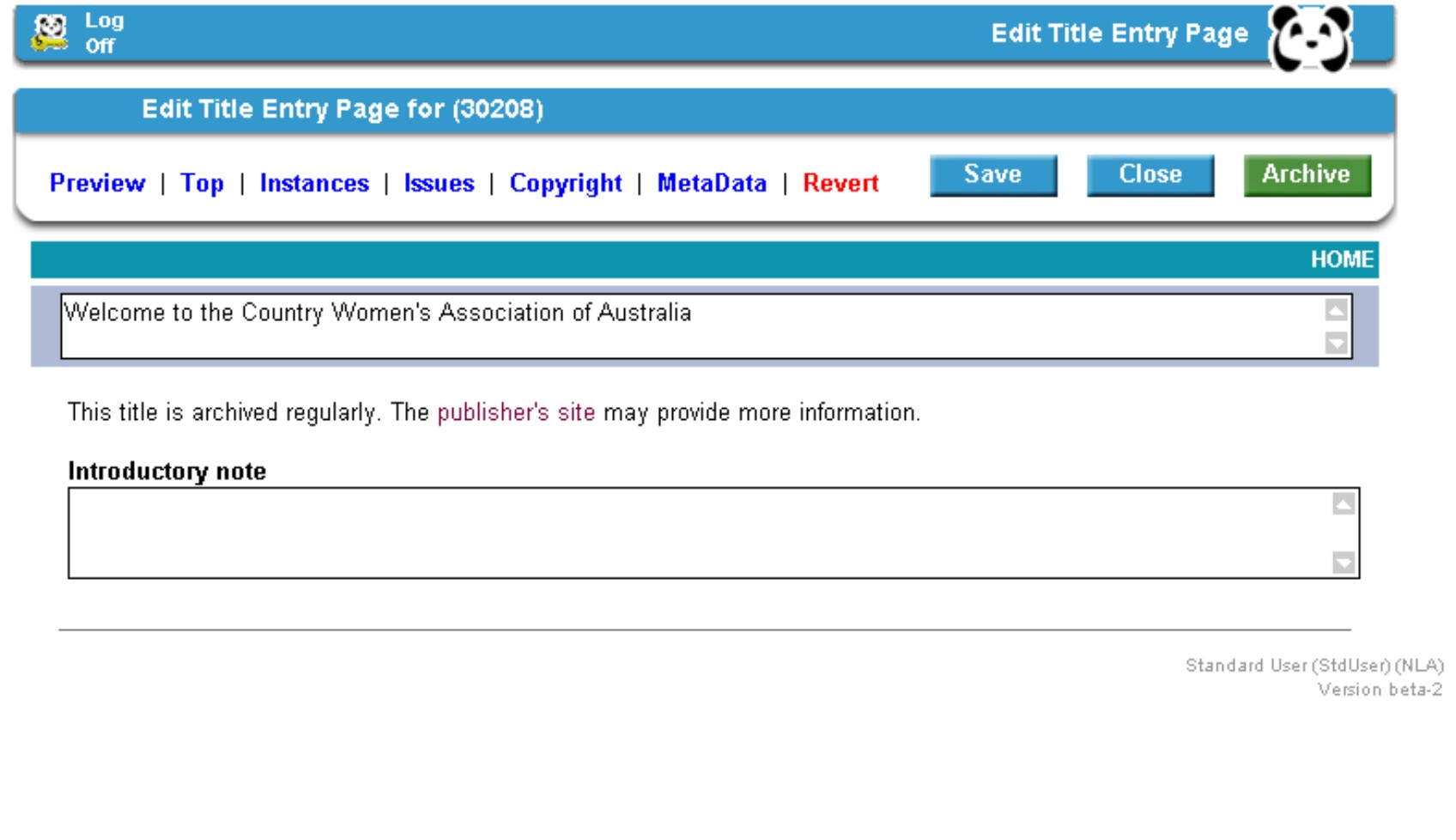
This screen has the following functionality:
Preview provides a check of the title entry page
before archiving.
Top permits viewing and changing of
the title and introductory note areas.
Instances will
list all processed and/or archived instances of the title. Check boxes
allow these to be displayed or hidden as required by the title. For
further information see Instances
.
Issues is the area for adding, deleting, moving and
modifying issues and adding, deleting, moving and modifying groups for
organising the issues. For further information see Issues
and Issue
Groups.
Copyright allows input of archived
copyright and/or disclaimer URLs.
Metadata is the area
where PANDAS links with Kinetica to convert the cataloguing record to
metadata for use within the PANDAS system.
Revert will
undo all changes made to the title entry page in the current user
session (but not if the page has been saved).
Save will
save the changes made to the title entry page. However this will not
move the TEP into the PANDORA public interface. Pressing the Save
button will take you back to the 'Would you like to' option menu.
Close will close the screen without saving any changes
and return you to theTitle View screen.
Archive
will archive the title entry page.
Once the Archive
button is clicked a further screen will open up with check boxes for
Display in listings and Display in collections; both of
these must be checked:
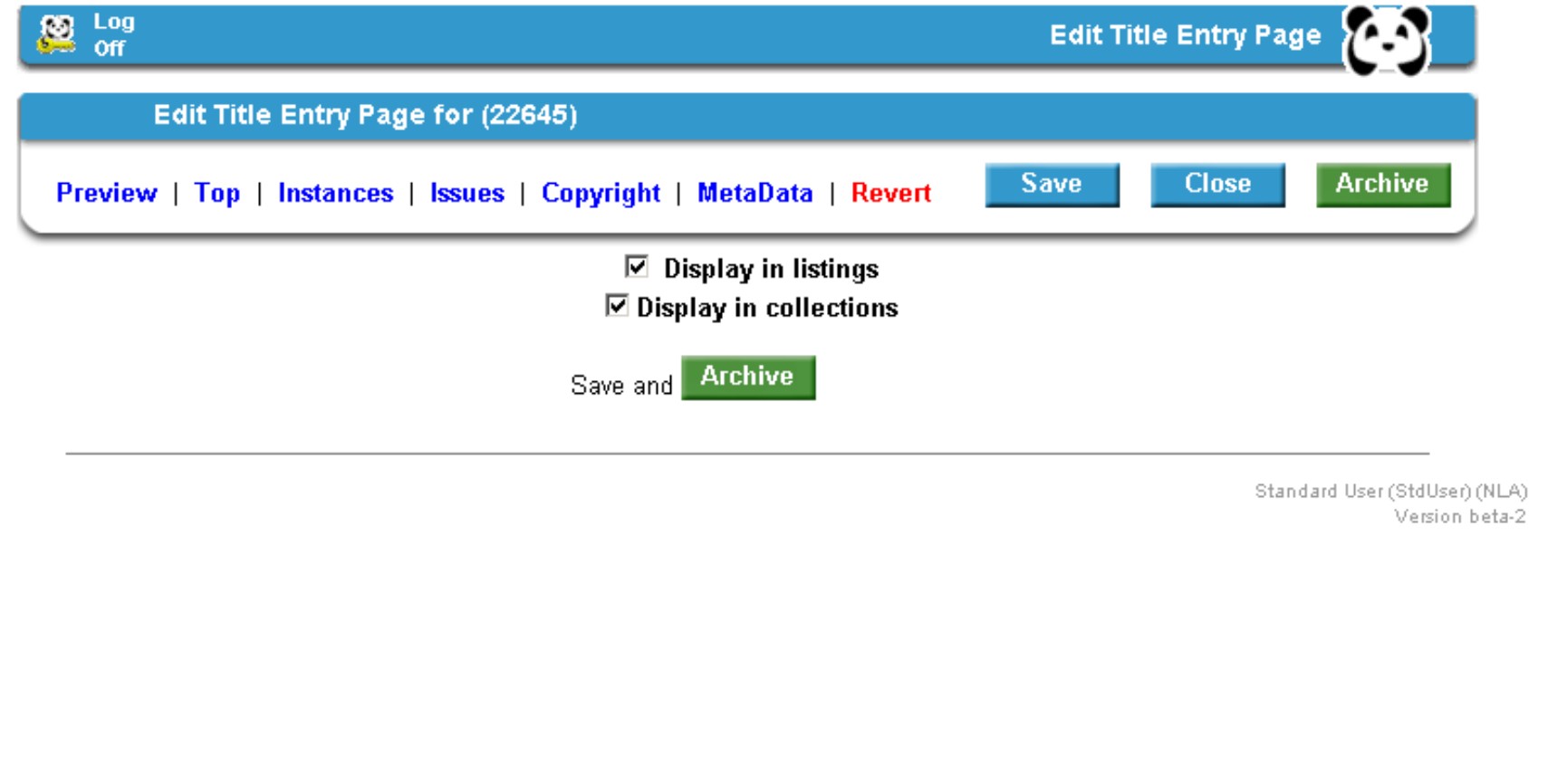
The final
step in creating a title entry page is to click on Save and
Archive. There will be a 5 minute delay between this action and
when the links in the completed TEP are functional in the PANDORA public
interface.
Instances
There must be at least one processed instance for a title entry page to
be created. The first step in creating a TEP is to display an
instance.
- Click on the Instances button in the Edit Title Entry
Page screen. The following screen will appear:
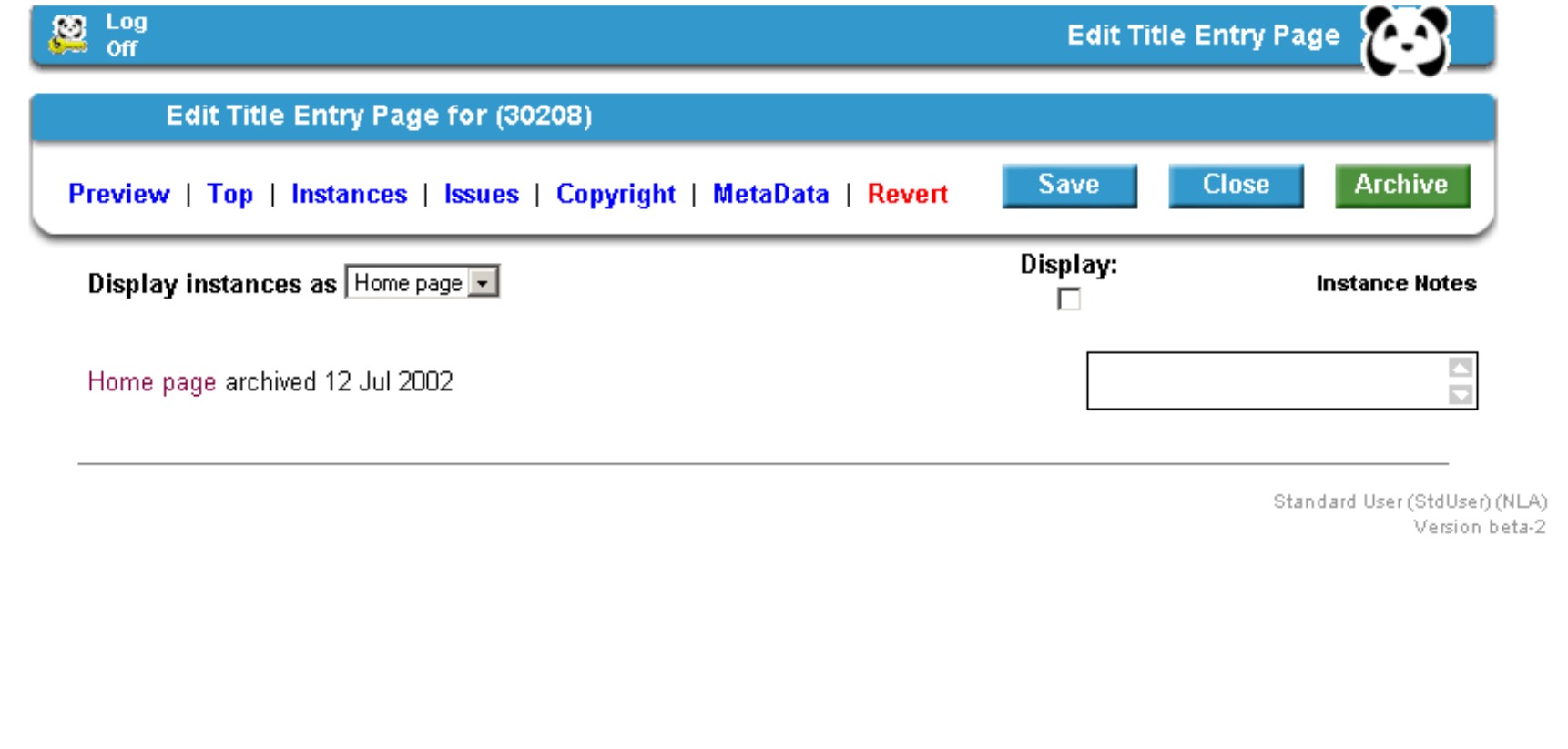
- Instances can be displayed (labelled) as Home page, Title or Site.
Select the appropriate label from the dropdown list.
- Check the Display box to ticked.
- Add any appropriate notes to the Instance Notes box
(Note characters such as ' or " cannot be used. Also note text
entered into the Notes box will run in a continous line, to break lines
use the HTML tag < BR >. Other HTML tags may also be used)
Issues
Issues can only be added to records that are in serial format.
- Click on the Issues button in the Edit Title Entry
Page screen. The following screen will appear:
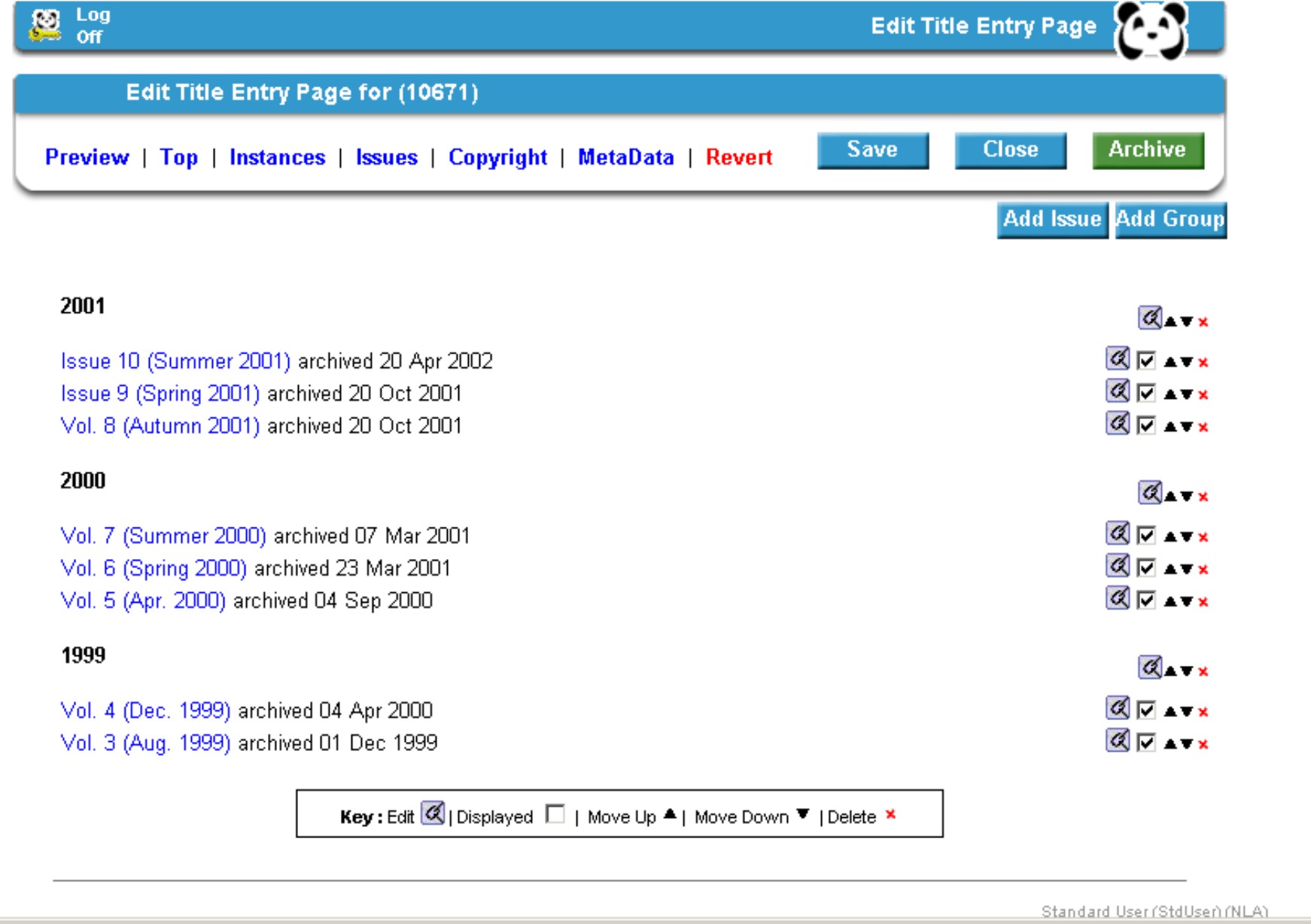
This example shows existing issues displayed into
groups organised by year. The symbols appearing next to each issue
permit the issue to be edited, displayed, moved up, moved down, or
deleted. To access each of these functions click on the appropriate
symbol. Similarly groups can be edited, moved up or down, or
deleted.
- To Add an issue click on the Add Issue button. The
following popup edit issue window will appear:
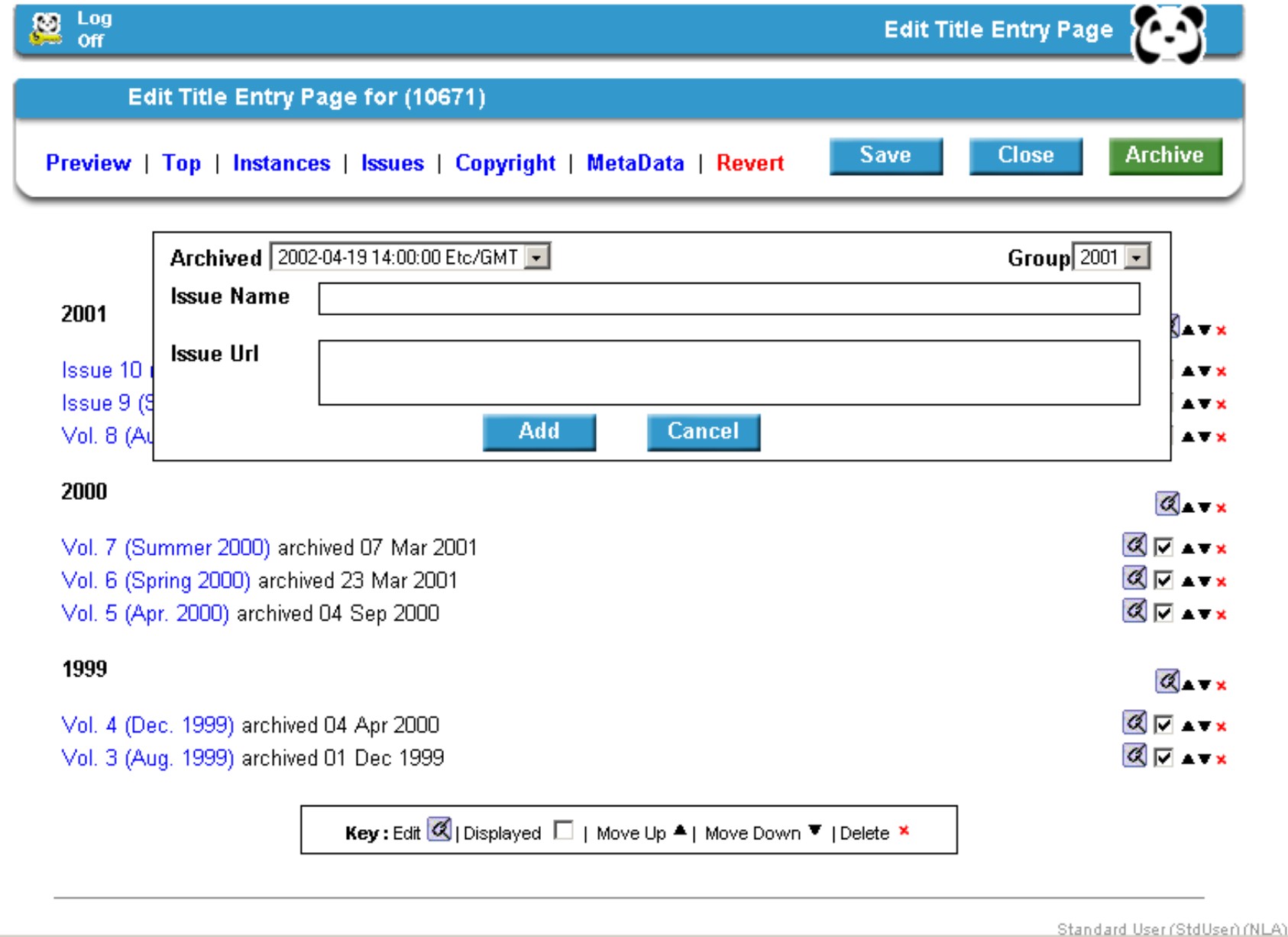
- Type in the issue name (label), then copy and paste the issue URL
from the archived instance. Check the correct group is appearing in the
Group box, and then click the Add button.
- To Edit an issue click on the Edit symbol next to the
issue you wish to edit. Again, a window will appear allowing you to edit
the issue and group details. Click the Edit button to complete
the process.
Issue Groups
Issues groups can only be added to records that are in serial
format.
- Click on the Issues button in the Edit Title Entry
Page screen. As before the following screen will appear:
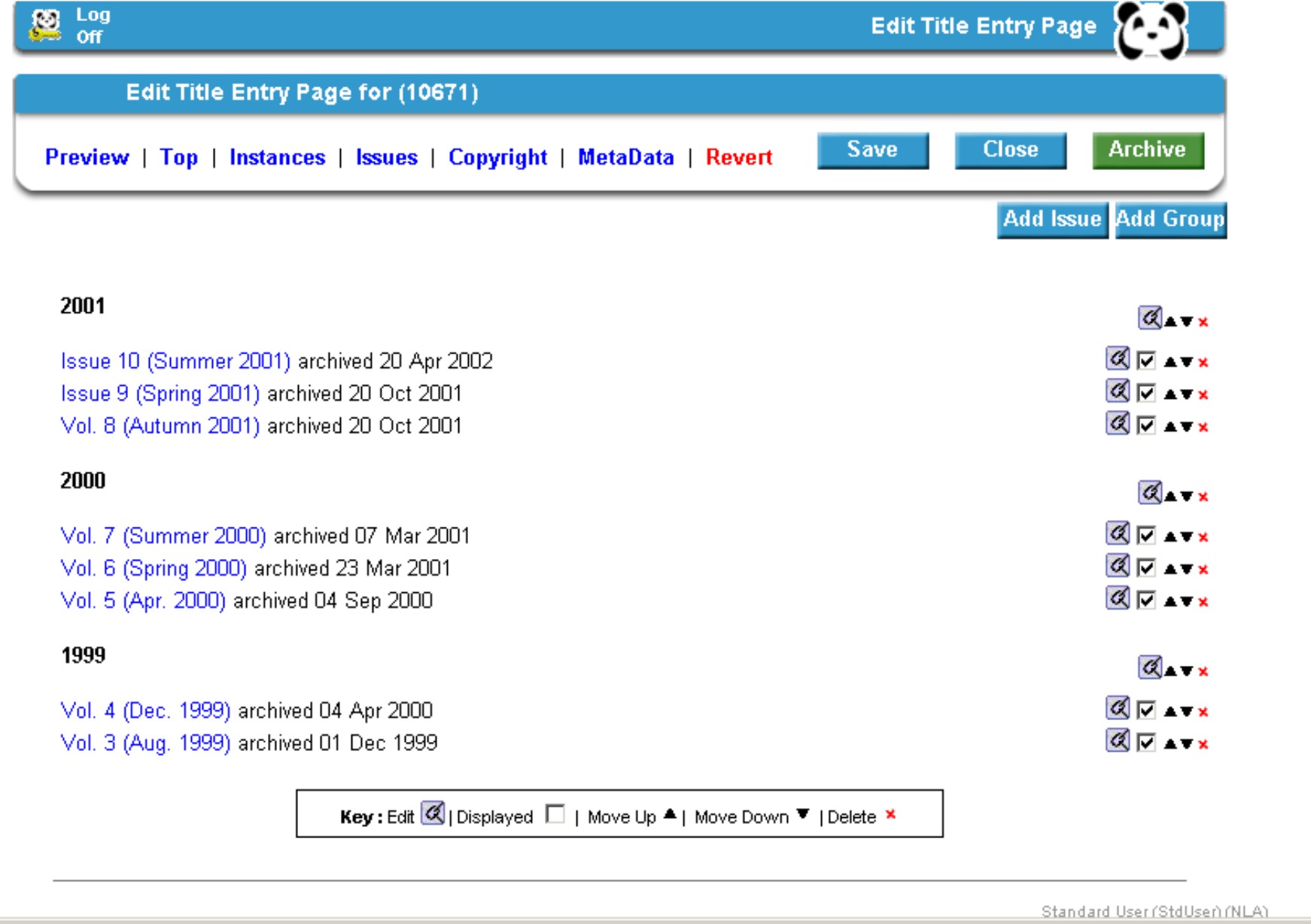
- To Add a group click on the Add Group button. The
following popup edit issue window will appear:
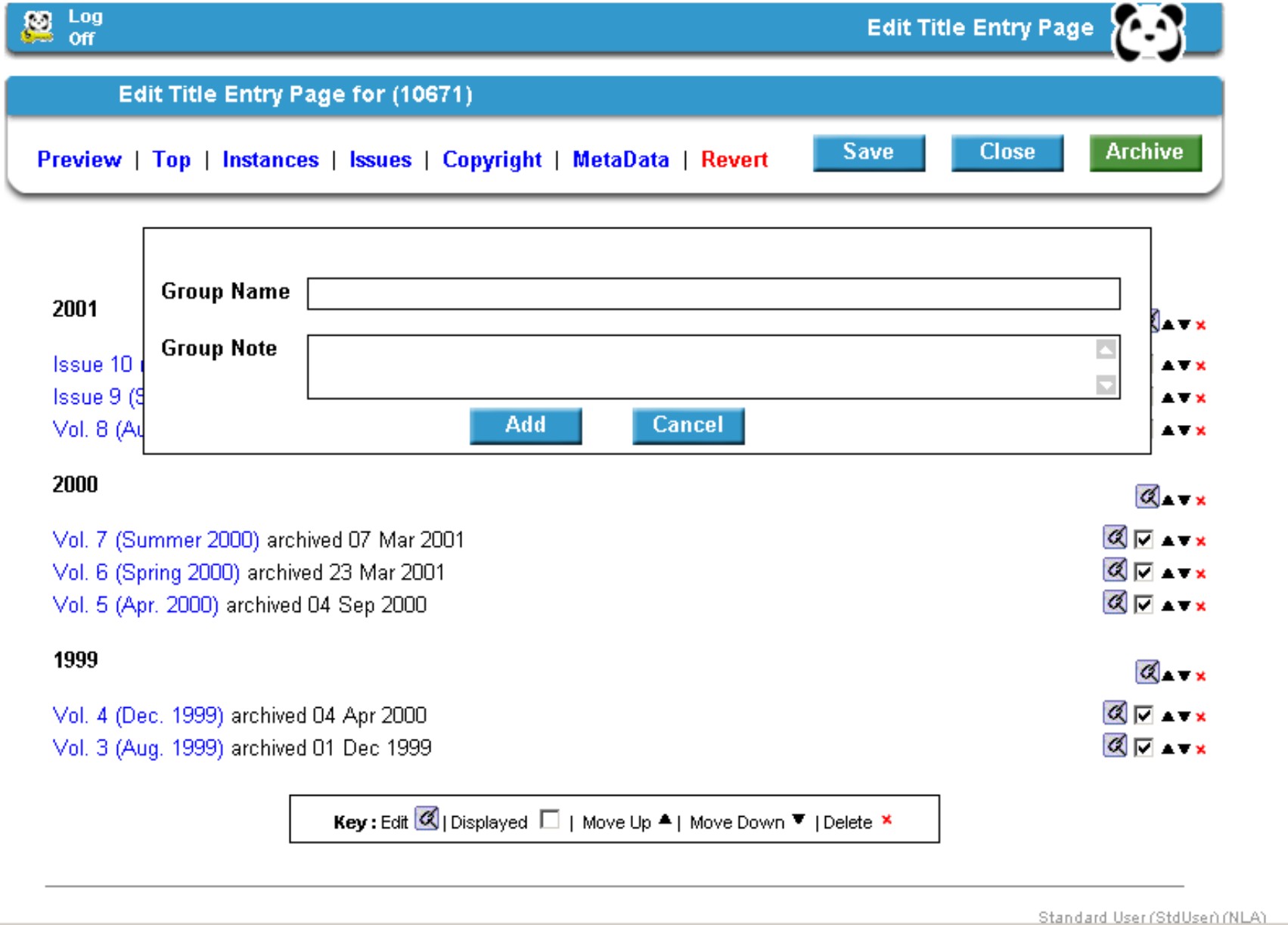
- Type in the group name (label), then add a group note as necessary
(this will display on the TEP). Then click the Add button.
- To Edit a group click on the Edit symbol next to the
group you wish to edit. Again, a window will appear allowing you to edit
the group details. Click the Edit button to complete the process.
MetaData
Once a title has been catalogued and a Kinetica number is available from the Australian National Bibliographic Database, the next step is to enter the Kinetica number in the PANDAS
record to generate the catalogue metadata to be recorded in the source code of the Title Entry Page.
- Search for the title record.
- At the Title View screen click Edit Details on the menu bar. The Edit Title screen will appear.
- Enter the Kinetica record number in the field labelled “Kinetica no.”
- Click on the Save button to save the record. The Kinetica number will also be automatically saved and included in the field “Kinetica record number” in the MetaData tab of the Display Details.
- At the Title View screen click Display Details on the menu bar or from the Title Selection screen click on Modify display details. The Edit Title Entry Page screen will appear.
- At the Edit Title Entry Page screen, click MetaData on the menu bar. The following screen will appear:
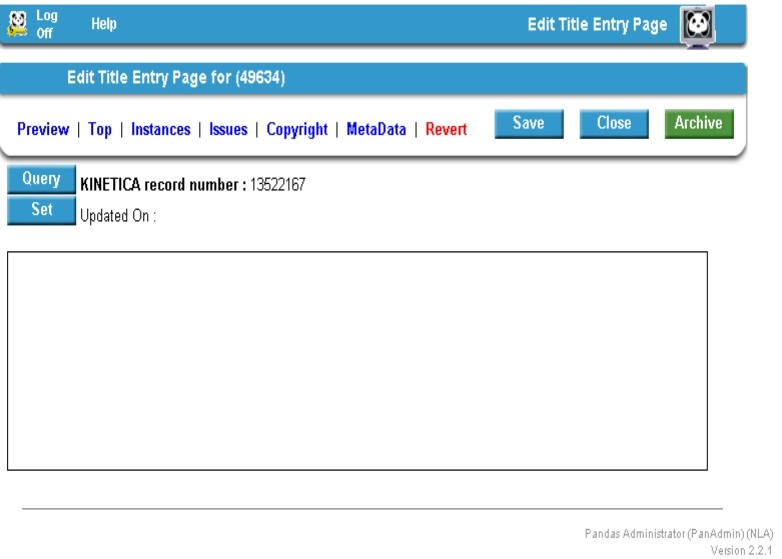
Make sure the Kinetica number appears next to the field “Kinetica record number”.
- Click on the Query button. The metadata of the catalogue record from the National Bibliographic Database will display on the screen and the date when metadata is entered on the Title Entry Page will also display. The following screen will appear.
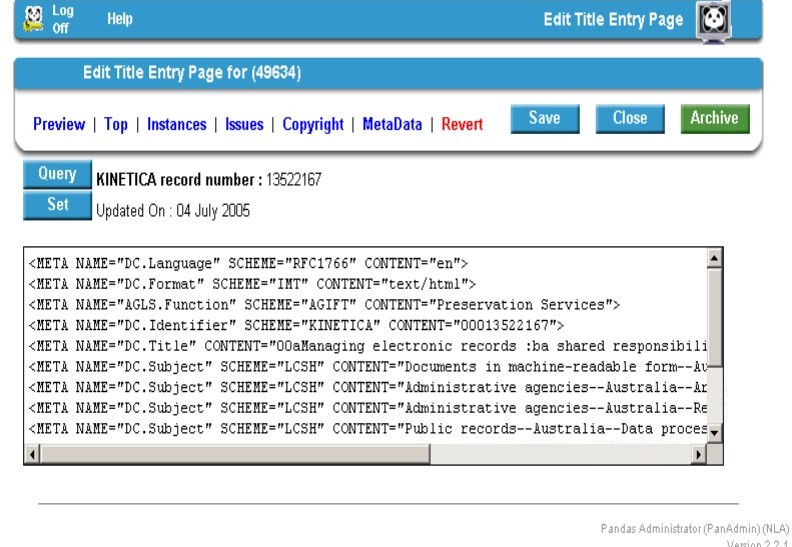
- Click on the Set button. The metadata will be set with a blink of the screen.
- Click on the Archive button to save the catalogue metadata in the Title Entry Page. Once the Archive button is clicked a further screen will open up with check boxes for Display in listings and Display in collections; both of these must be checked.
- Click on the final Save and Archive button. In a few minutes, the catalogue metadata can be viewed in the source code of the updated title entry page in the PANDORA public interface.
- Whenever you make changes to update the catalogue record in the National Bibliographic Database, you also need to update the catalogue metadata in the Title Entry Page by following steps 5 to 10.
|
![[Pandora Archive logo]](http://pandora.nla.gov.au/nla/pandora/pandora6.gif)
![[Pandora Archive logo]](http://pandora.nla.gov.au/nla/pandora/pandora6.gif)
![[National Library of Australia]](http://pandora.nla.gov.au/nla/pandora/logo.gif)