General Information
 PANDAS (PANDORA Digital Archiving System) was
born out of the necessity to streamline systems and processes used to archive
and preserve online Australian publications. It replaces a number of outdated
systems and manual processes, many of which have been used for more than three
years. PANDAS (PANDORA Digital Archiving System) was
born out of the necessity to streamline systems and processes used to archive
and preserve online Australian publications. It replaces a number of outdated
systems and manual processes, many of which have been used for more than three
years.
- What does PANDAS do? It allows staff from all agencies
participating in PANDORA to:
- create and maintain records for all titles considered for
selection in PANDORA and record decisions made about them;
- create and maintain records for collective titles
(INSECTs);
- create and maintain records for publishers and indexing
agencies;
- search for and sort information in many ways;
- transfer titles from one agency to another for consideration
or processing;
- initiate archiving of individual titles;
- easily manage the ongoing archiving of titles with scheduled
gatherings;
- pass information and problems backwards and forwards to one
another, including IT staff, where necessary;
- have access to a large amount of useful information regarding
gathering of titles;
- view gathering queues of titles being archived;
- easily create title entry pages without the need to use html
mark-up;
- update title and subject listings in PANDORA - this is done
automatically by PANDAS;
- log on with varying levels of access and privileges, as
determined by PANDORA administrators;
- receive a variety of regular reports;
- customise ad hoc or regular reports;
- create and maintain records for users of the system;
- create and maintain records for agencies using PANDAS;
- send bug reports to IT.
- PANDAS was developed in-house by National Library of Australia
IT staff, in consultation with Electronic Unit staff. It was developed using
WebObjects. Version 1 was released at the beginning of June 2001. Immediately
after it went into production work began on enhancements for Version 2.
PANDAS Features Main Menu Screen
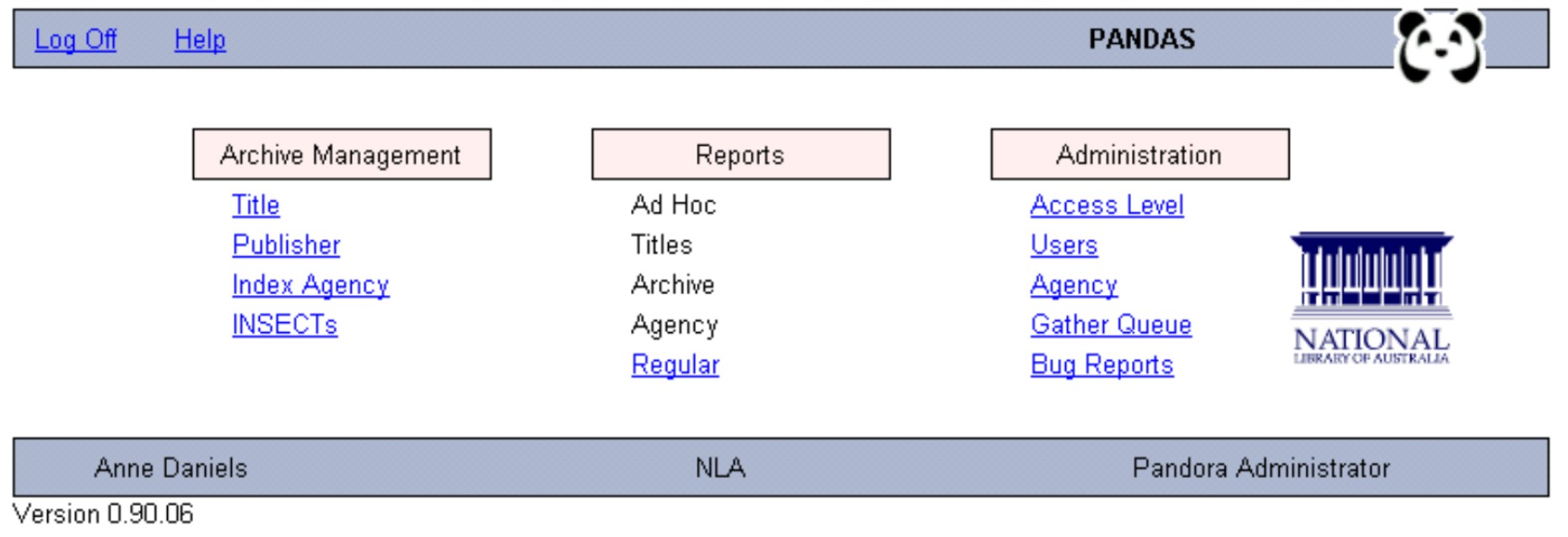
- PANDAS has its own logo (see above). On most pages you can
click on the logo to return to the Main Menu.
- At the bottom of each screen, specific information about the
staff member logged on will appear. Information includes the staff member's
name, agency and access level applicable.
- The top of each screen provides the section name and function
in PANDAS that staff are using, for example: Title - Select.
- The Finish button is used throughout the system to
complete actions. It is located at the bottom left hand corner of the
screen.
- Screens where tasks can be performed also have Cancel
and Reset buttons. Use Reset to change information back to its
original state. Use Cancel to exit from a record without making
changes.
- The Log Off button is available from most screens in
PANDAS. It is located at the top left hand corner of the screen.
- The Help button is located next to the Log Off
button at the top of the screen. Use it to obtain context sensitive help.
- Tasks that can be performed in any given section are reflected
by the selections (functions) displayed on the top menu.
- When a task has been selected, for example Edit, various
aspects of the major function are displayed by clicking on the available tabs,
for example Basic, Restrictions, Publisher, Notes and History.
These are all available options when creating or editing a record. The active
tab is pale grey, the same colour as the working space; while the non-active
tabs are dark grey. Click on another tab to make it the active one.
- Many of the fields provide information for selection in drop
down boxes. This helps limit the amount of typing required and records
information in a consistent format.
- Open only one session of PANDAS. If more than one session is
opened, changes made in one session will not be visible in the other.
Title Search Screen
 |
![[Pandora Archive logo]](http://pandora.nla.gov.au/nla/pandora/pandora6.gif)
![[Pandora Archive logo]](http://pandora.nla.gov.au/nla/pandora/pandora6.gif)
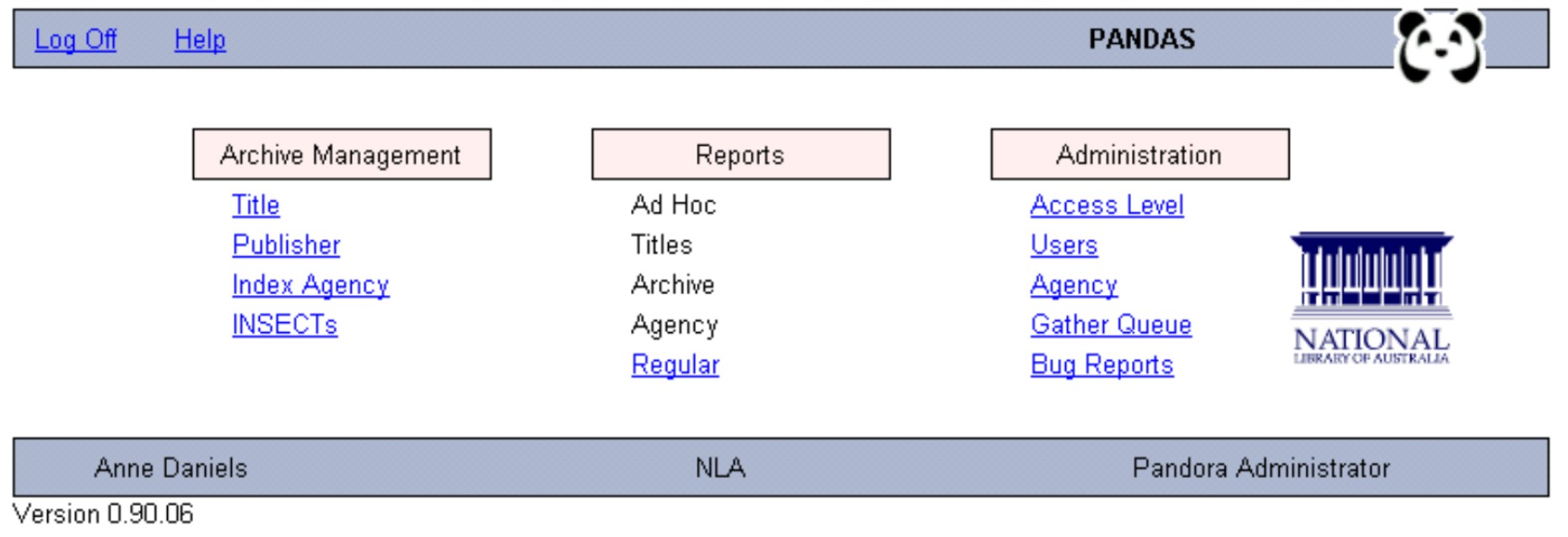

![[National Library of Australia]](http://pandora.nla.gov.au/nla/pandora/logo.gif)