![[Pandora Archive logo]](http://pandora.nla.gov.au/nla/pandora/pandora6.gif)
PANDORA Archive
Preserving and Accessing Networked Documentary Resources of Australia
![[Pandora Archive logo]](http://pandora.nla.gov.au/nla/pandora/pandora6.gif) |
National Library of Australia and
Partners PANDORA Archive Preserving and Accessing Networked Documentary Resources of Australia PANDAS Manual |
Main MenuThe Main Menu screen appears after you signon. For all user levels other than an Informational User, the Main Menu displayed after logon will be the Standard User screen (see below). If you have higher user privileges you will need to activate those privilages using the Alter my access (temporary) option. To view the Main Menu screen as it appears to Informational, Agency Adminstrator and PANDAS Adminstrator users click here. 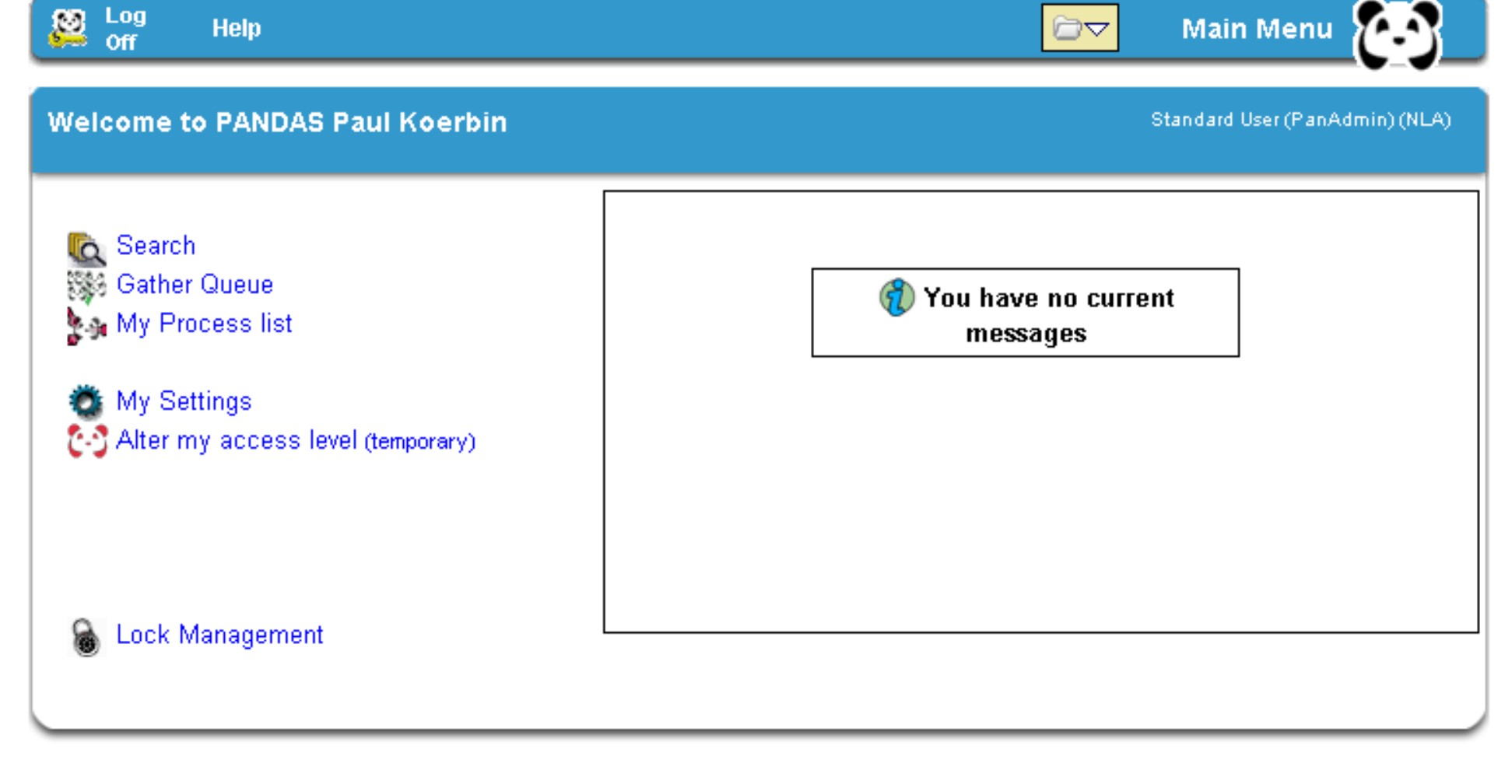 Features and options include:
My User Settings Screen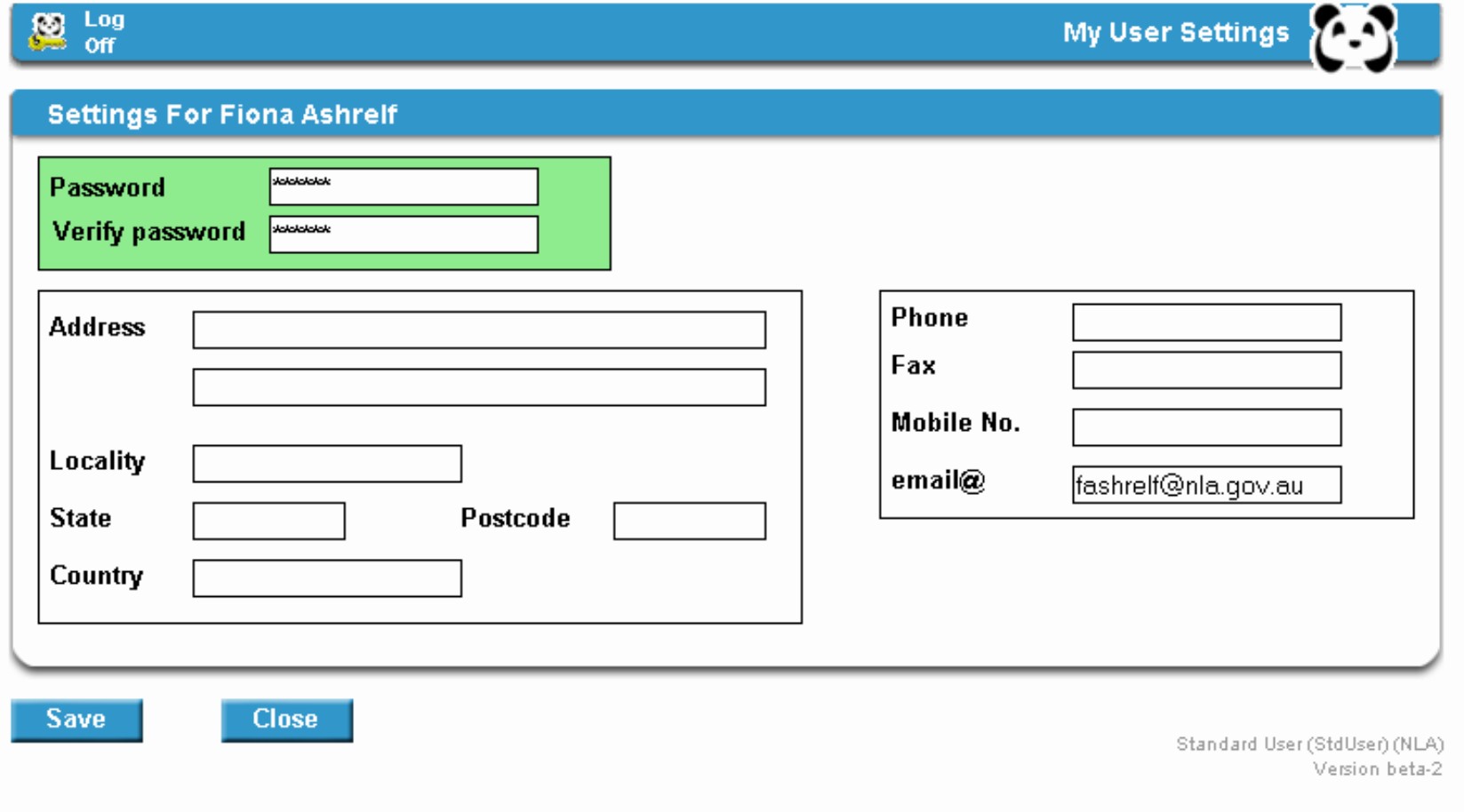
Alter My Access Level (temporary)The link to Alter my access level (temporary) allows users to switch access levels for the remainder of the session (that is, to the highest allowable level for that user, or to any lower level). The screen Alter Current Group will appear: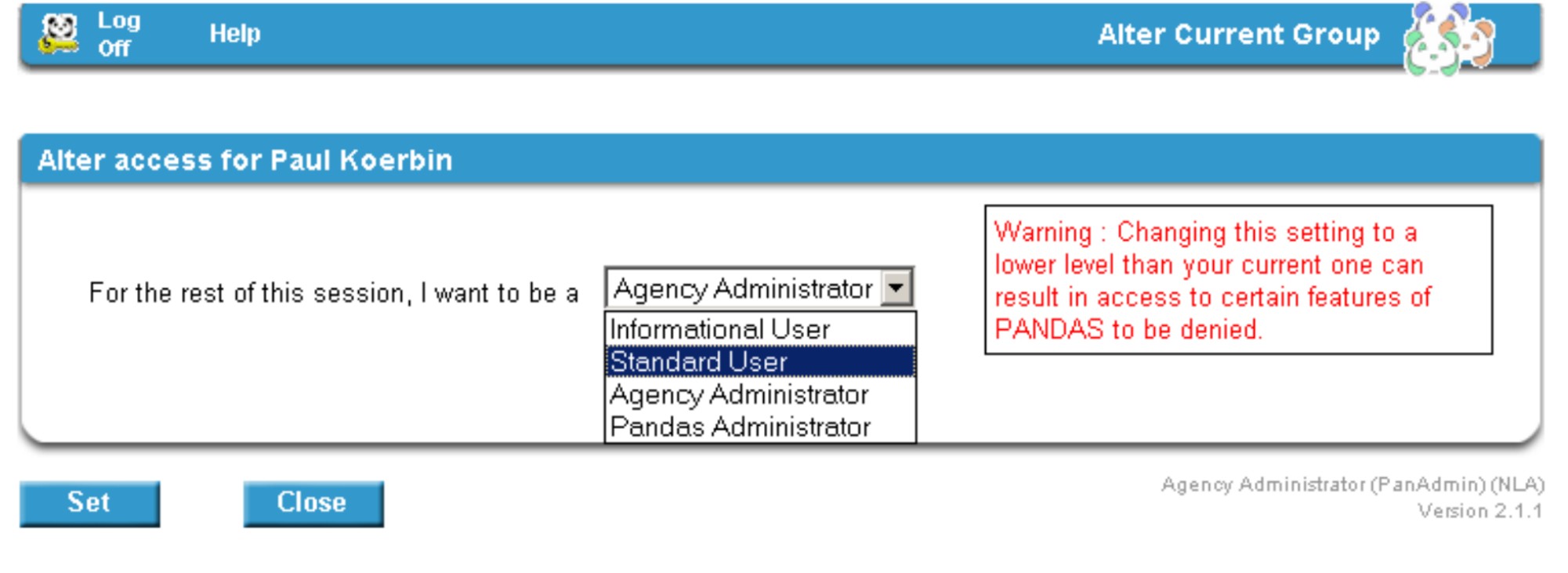
Lock ManagementLock Management is a function which allows users to see who is working on a title at any given time, as titles are locked to a user whilst in use (that is, when editing or processing). It also gives you the ability to unlock your own records, as records may become locked if your system crashes whilst you are working on a title and you fail to log off correctly. The Lock Management screen shows the type of record, the record PI, the owner, the date and time of the lock, the component being used at the time and the session ID (if the record is yours, a link to release the record will also be visible):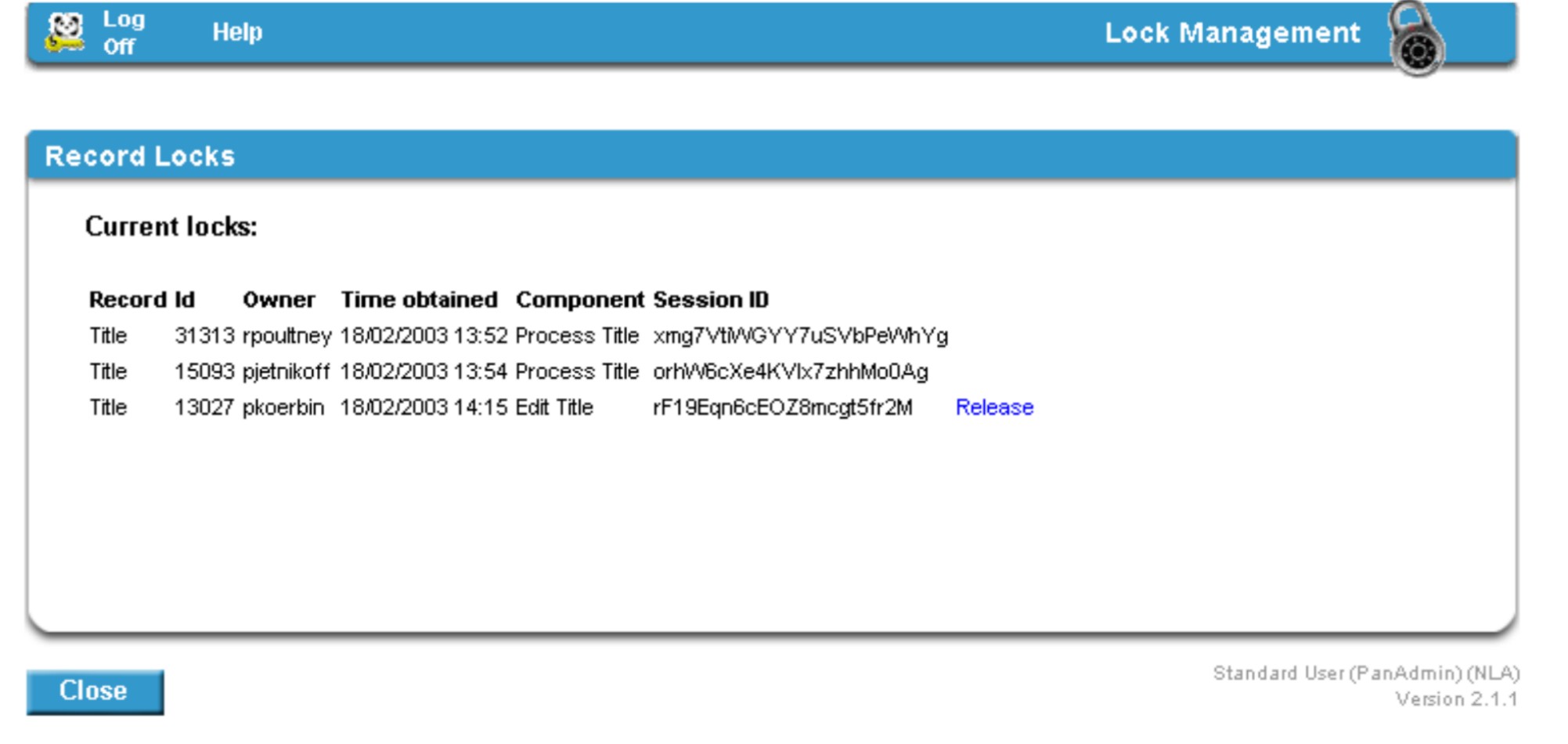 Current MessagesThe message box displays current messages and includes links to your titles that have completed gathering and are awaiting processing. These are listed under the heading Recent Gathers. A "P" next to the gather indicates that it is a publisher-supplied title. When you access the process screen for the gathered instance the title will be removed from you current messages.Messages may also include titles that have been transferred to your agency by other PANDAS agency. You will only see these transferred titles if you have administrator access. You may also see system messages from PANDAS IT support. These messages are posted and removed by IT support. Individual notifications from IT are listed under My Notifications and have a small mail icon next to the message. The message will remain in the message window until you remove it by clicking on the icon. 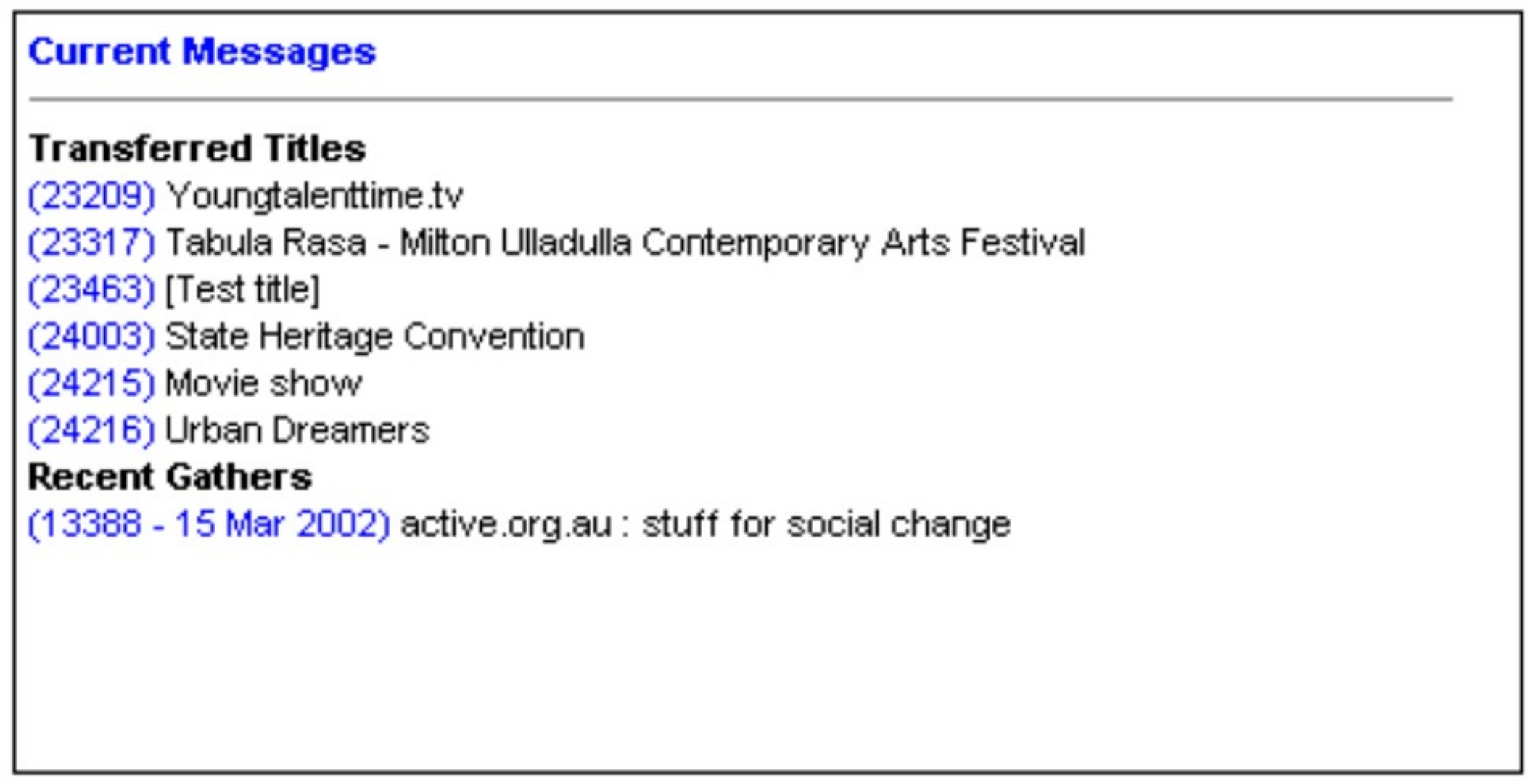 Your Favourites ListThe Favourites list box is where you can add titles that you need to access frequently or as a reminder that further work on a title needs to be done. For example, if you are waiting on a title to be archived (that is, moved from the processing module to the display module) you could add the title to your Favourites list temporarily so that you have quick access to it later. The titles in the Favourites list include a direct link to the record so it not only serves as a reminder but also avoids the need to perform a search. To add titles to your Favourites list:
To view your Favourites list:
To remove titles from your Favourites list:
| EU Manual | PANDAS Contents | Back |Next | |
Last updated 19 February 2003 |
![[National Library of Australia]](http://pandora.nla.gov.au/nla/pandora/logo.gif)