Title Changes
- There are two types of title changes and they are handled
differently in PANDAS depending on whether the title is a serial or an
integrating title. Mono titles, by their very nature, are unable
to change title so make sure the format is correct before attempting to make
title changes. For serial titles a new record is created when the title changes
and each title has its own persistent identifier. For integrating titles, the
same record and persistent identifier is used. In both cases use the
History tab to link former and later titles.
Serials
- NOTE: Serial titles are always linked by editing the
later title. Make sure that the Format selected is Serial. If the
incorrect format is selected, the wrong window will display in the
History tab.
- Search for the previous title and note its PI (persistent
identifier)
- Search for the later title or create a new record, as
necessary
- Select Edit from the top menu
- Select the History tab for the title
- In the box that displays, input the PI of the previous title.
If you know when the title changed enter the date into the fields provided. If
you do not know the date the title changed, today's date will be input by
default.
- Click Link
- This produces a message to confirm that the correct titles
are being linked. If you are sure the titles are correct, click Yes.
- You remain in the History tab and information about
the two linked titles appears at the bottom of the window. The date for the
change of title also appears on the right hand side of the window.
- Click Finish
- A message appears to say that the title has been modified
successfully.
- Click Finish to return to the view screen for the
title.
History Tab for Serials
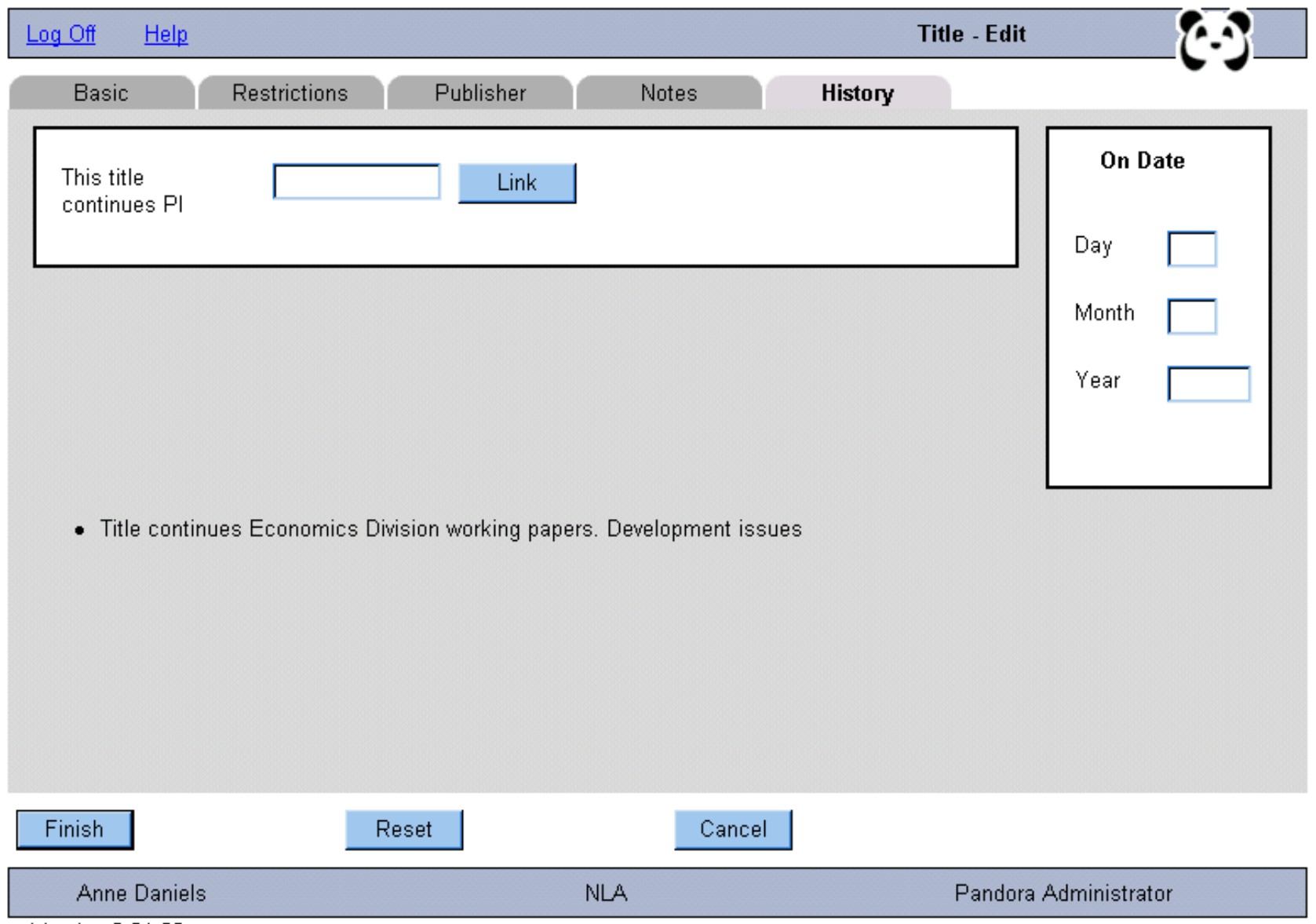
Integrating Titles
- NOTE: Make sure that the Format selected is
Integrating. If the incorrect format is selected, the wrong window will display
in the History tab.
- Search for the title to edit
- Select Edit from the top menu
- Select the History tab for the title
- In the box that displays, type the new title. If you know
when the title changed enter the date into the fields provided. If you do not
know the date the title changed, today's date will be input by default.
- Click Change
- This produces a message to confirm that the title should be
changed. If you are sure you wish to continue, click Yes.
- You remain in the History tab and both the new and old
titles appear at the bottom of the window. The date for the change of title
also appears on the right hand side of the window.
- Click Finish
- A message appears to say that the title has been modified. At
this point the new title displays.
- Click Finish to return to the view screen for the
title.
- Click Archive and then select the Tep tab.
Change the title to reflect the new title.
- Click Finish to return to the view screen. You can
check the title entry page by clicking on the PI link. PANDAS will
automatically include wording on the title entry page to indicate that the
title has changed, e.g.
Bob Buick's Vietnam page (formerly
Bob's 1st home page)
History Tab for Integrating Titles
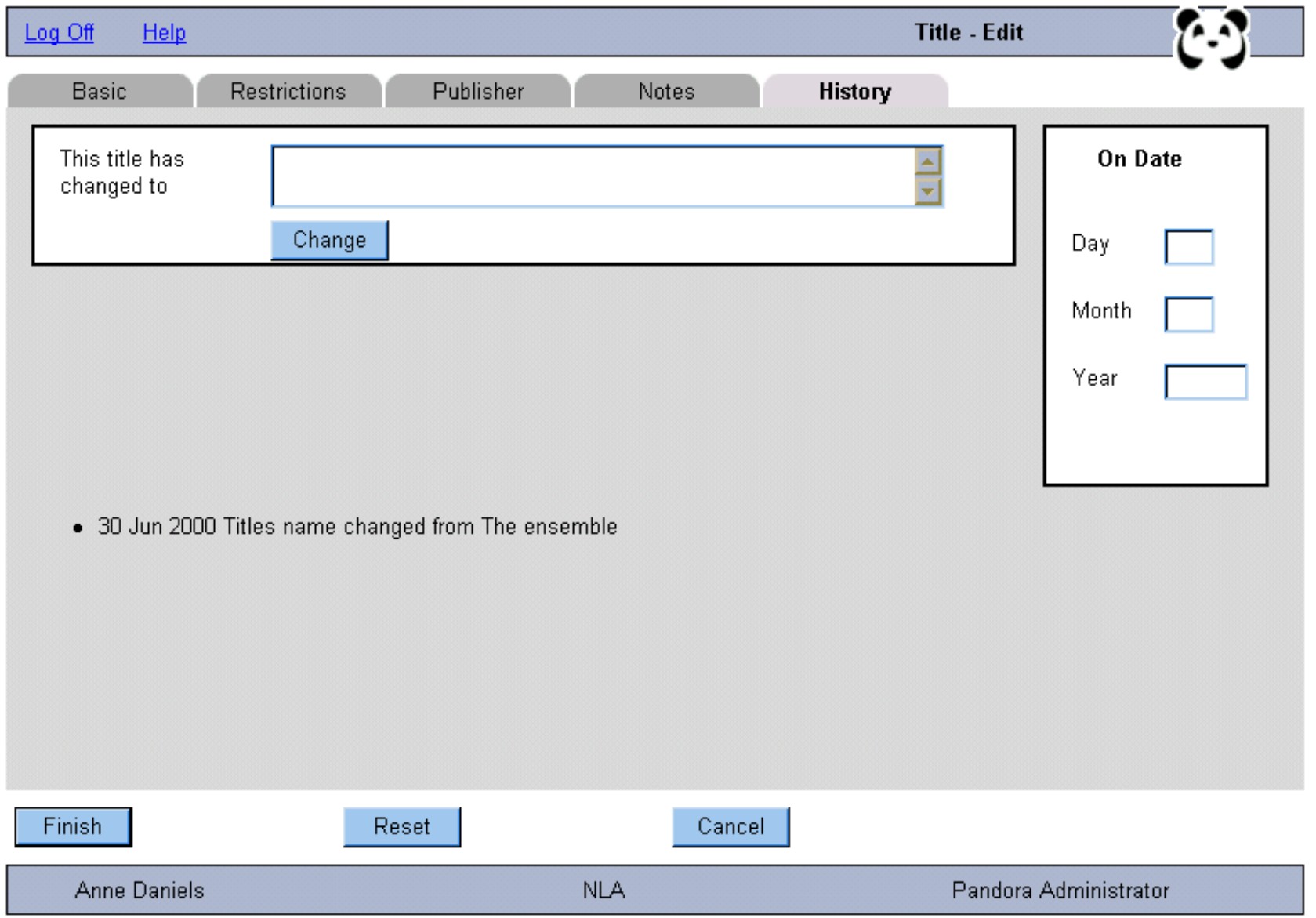 |
![[Pandora Archive logo]](http://pandora.nla.gov.au/nla/pandora/pandora6.gif)
![[Pandora Archive logo]](http://pandora.nla.gov.au/nla/pandora/pandora6.gif)
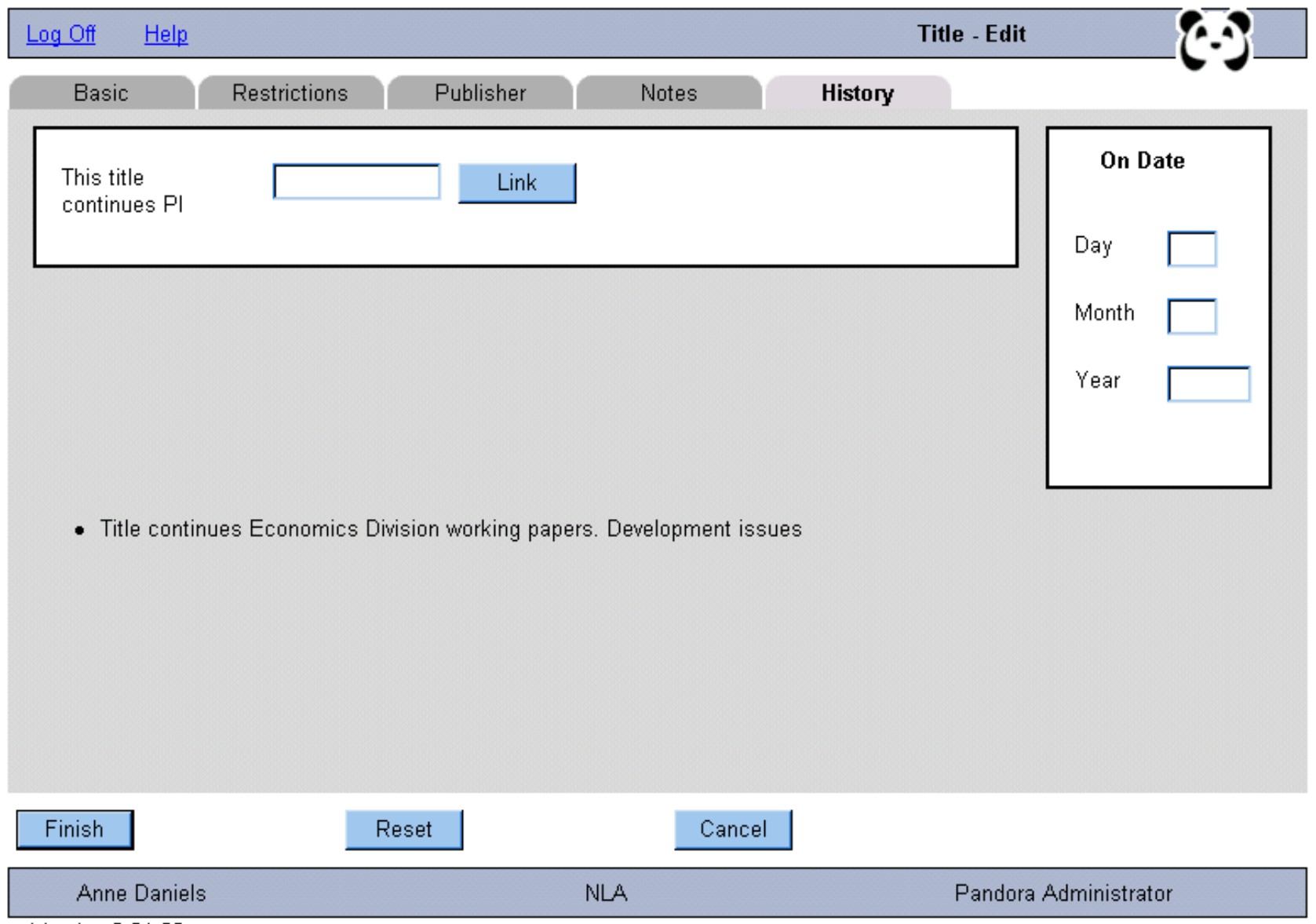
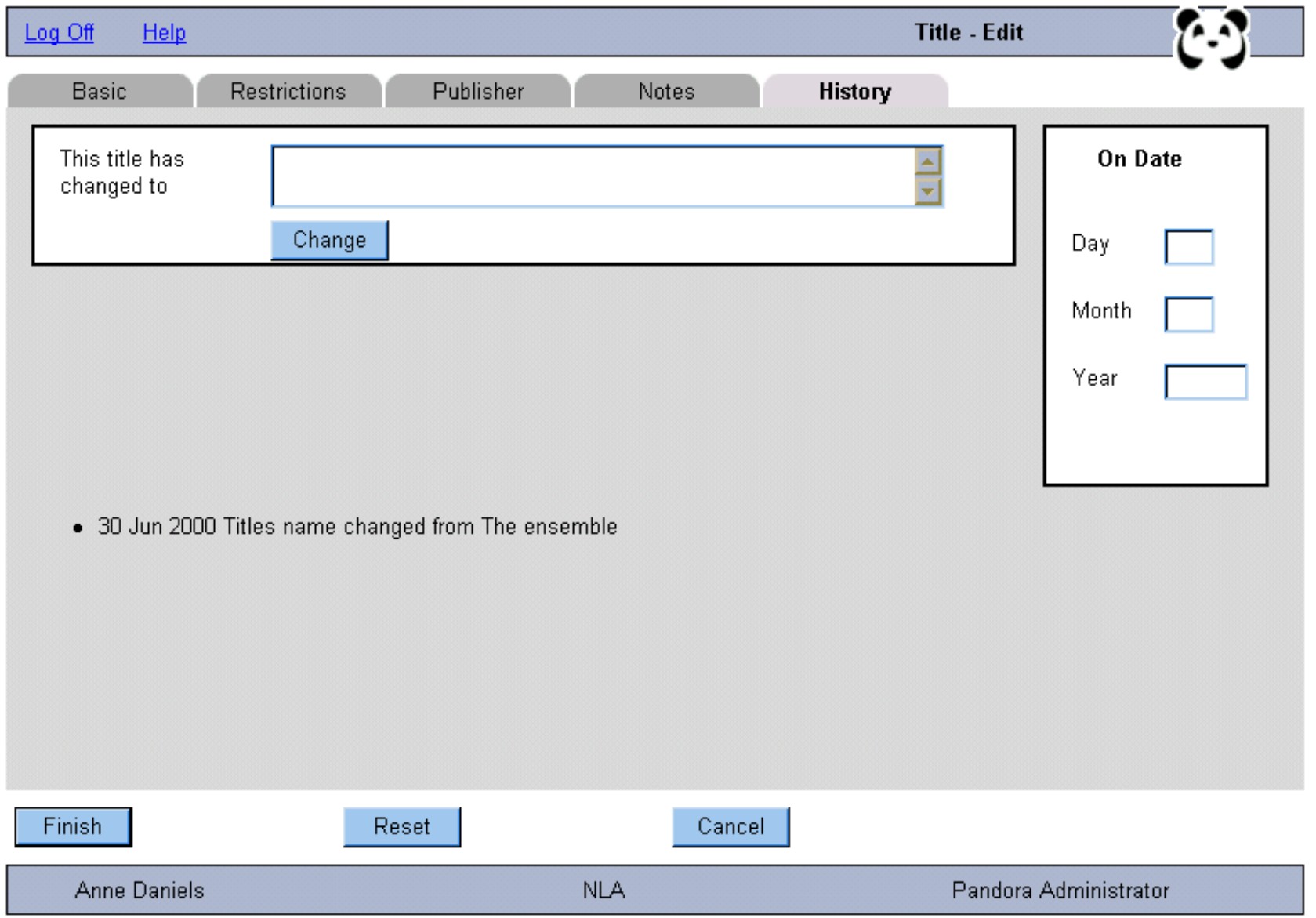
![[National Library of Australia]](http://pandora.nla.gov.au/nla/pandora/logo.gif)