Navigation Menu
The Navigation Menu is available on the left hand side of every screen.
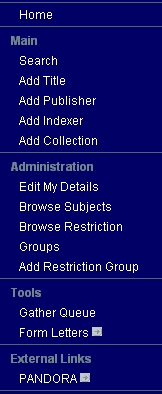
Standard users have access to the following options:
Home: from any page this link will take you to the same Worktrays screen as you see when you first log in.
Main section
Search: takes you to the main search page giving access to all search options.
Add Title: provides you with a template Title Edit – Details to create a new title record.
Add Publisher: provides you with a template Edit Publisher to create a new publisher record with blanket permission details and publisher details.
Add Indexer: provides you with a template Edit Indexer to create a new indexer record with contact details.
Add Collection: provides you with a template Edit Collection to create a collection name or add a sub-collection / child collection to an existing collection.
Administration
Edit My Details: for changing your personal details, password and session role i.e. access level. You can only change your access level to a lower setting. Your access levels are pre-determined by the PANDAS administrator and the Agency administrators.
Browse Subjects: for viewing different subjects and their sub-categories with the number of titles for each category. You cannot change or add subjects. To add new subject headings, please contact the PANDAS administrator.
Browse Restriction Groups: allows you to view and edit current restriction groups
Add Restriction Group: provides you with a template “Edit Restriction Group” to create a new restriction group.
Tools
Gather Queue: Links to the common gather queue where you can view all the titles being gathered in the system.
Note: viewing the gather queue from this location is only advised if you want to find out what current gathers are being performed by other staff and agencies. You can also view any gathers that have failed from this location. However, for viewing your gather progress you should use your own Gather Worktray on your homepage. This has the benefit of giving you additional offered actions, and lessens the system load.
Form letters: Links to an Agency specific form letter. This option will not appear unless an Agency Administrator has added a link to a online form letter on the page Edit Partner Agency.
External Links
PANDORA: takes you to the PANDORA homepage.
Agency Administrators have access to the following additional administrative options:
Administration
View My Agency: Agency administrators can view and edit their agency details, including the details of its users
Browse Users: Agency administrators can search, view, edit and add users of their agency.
Add Users: Agency administrators can add new users for their agency.
Tools
Reports: Agency administrators can view and retrieve PANDAS reports for their agency.
PANDAS Administrators have access to the following additional administrative options:
Administration
Browse Agencies: PANDAS administrators can view and edit details of all PANDORA partner agencies.
Add Agency: PANDAS administrators can add new PANDORA partner agencies
Browse Users: PANDAS administrators can search, view, edit and add users of any PANDORA partner agency.
Add Users: PANDAS administrators can add new users of any PANDORA partner agency.
Add Subjects: PANDAS administrators have options to edit and add subjects.
Tools
Reports: PANDAS administrators can view and retrieve all PANDAS reports.
External Links
QA system : This links to the JIRA issues tracking system where PANDAS error reports are stored and tracked by PANDAS IT support staff.
Support users
Support users (PANDAS IT support staff who resolve PANDAS archiving problems reported via the QA system). Can only perform searches, view subjects and link to the PANDORA display and QA system.
Informational users
Informational users (potential nominators, such as collection managers, trusted researchers or individuals from the abstracting and indexing agencies who might need to nominate titles via PANDAS). Can search and add nominated titles, view subjects and link to the PANDORA display system. They cannot edit or gather within PANDAS.
